The Hidden Side of Exocad: 6 Ways to Maximize Its Power
Exocad is undoubtedly one of the most powerful design software tools out there.
Exocad is undoubtedly one of the most powerful design software tools out there. From aesthetics to function, implants to removable prosthetics, it offers a wide range of design capabilities—but there’s much more beneath the surface than meets the eye.
In this article, I’ll share some of Exocad’s lesser-known “secrets” that can seriously speed up your workflow. If you’re already using Exocad, these tips will take your skills to the next level. And if you’re new to it, you’ll understand why it’s so widely used. Ready? Let’s dive in!
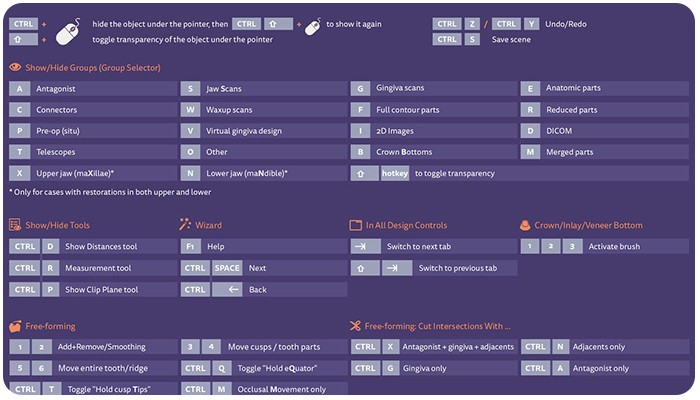
1. Lightning-Fast Design with Keyboard
ShortcutsTime is the most valuable resource in digital design. With Exocad’s keyboard shortcuts, you can complete frequent tasks much faster. For example:
• Ctrl + Shift + C: Copies all restorations at once
• Ctrl + Shift + Z: Performs batch undo
• Shift + Right Click: Enables fine object alignment
It only takes a few minutes to memorize these, but the time saved is well worth it.
2. Take Control with Expert ModeExocad’s
interface is user-friendly, but if you want to access advanced options, switch to Expert Mode. With it, you can adjust:
• Margin line tolerances
• Articulator parameters
•Advanced jaw movement simulations
This level of detail allows for more precise prosthetic design.
3. Mesh Editing: Clean Up External STL Files
STL files from other software aren't always perfect.
Exocad’s Mesh Editing mode lets you:
• Smooth surfaces
• Soften sharp edges
• Fill small holes
This is especially useful for optimizing files from intraoral scans or external sources.
4. Supercharge Exocad with Modules
One of Exocad’s strongest features is its modular structure. Some key add-ons include:
• Implant Module – For implant-supported restorations
• Smile Creator – For smile design and aesthetic planning
• DICOM Viewer – For working with CBCT data
Using these modules transforms Exocad into a full-featured digital lab.
5. The Hidden Hero: “PartialData” Folder
Think all your work is lost if Exocad crashes mid-design ? Think again! Go to:
C:\ProgramData\exocad\partialdataHere, you’ll find temporary STL files automatically saved by the software. A simple copy-paste can bring your work back to life.
6. Create Your Own Anatomical Library
Default tooth libraries are great—but what if you want to add your personal touch?You can add custom STL files to Exocad’s library folder and even customize the structure using XML files to build your own unique anatomical collection.
Bonus: Realistic Articulator SimulationExocad’s articulator settings aren’t just for visual presentation
They offer true functional analysis.With this feature, you can:
• Detect premature contacts
• Predict lateral movement issues
This ensures your prosthetics are not only aesthetic but also functionally perfect.
Conclusion: Don’t Just Use Exocad—Master ItOnce you uncover these hidden powers of Exocad, you won’t just design faster—you’ll design better. Each trick may seem small on its own, but together they can set you apart in the digital dentistry field.